Tired of staring at confusing timelines and spending countless hours on simple video edits? For content creators, the editing process is often the biggest bottleneck between filming and publishing. The complex software, the tedious task of finding soundbites, and the endless re-watching can drain your creative energy. But what if you could edit video as easily as editing a Word document? This guide will show you how the revolutionary Descript edit video workflow is changing the game for creators everywhere.
At descriptai.us, we focus on tools that empower creators, and Descript stands out as a true game-changer. It merges a powerful video editor with an incredibly accurate AI-powered transcriber, allowing you to edit your video by simply editing the text. Say goodbye to timeline scrubbing and hello to a faster, more intuitive, and genuinely enjoyable editing experience. We invite you to check out Our Homepage to see all the tools we cover.
What is Descript and Why is it Revolutionizing Video Editing?
Descript is an all-in-one audio and video editing platform designed for modern content creators—podcasters, YouTubers, marketers, educators, and anyone who works with spoken-word media. Its core innovation is text-based video editing.
When you import a video file, Descript automatically transcribes the audio into a text document. From there, the magic happens:
- Want to remove a section of your video? Just highlight the corresponding text and press delete. The video and audio are cut instantly.
- Need to rearrange clips? Simply cut and paste paragraphs of text.
- Stumbled over a word? Use the Overdub feature to type the correct word, and Descript’s AI will generate your voice saying it.
This approach dramatically lowers the learning curve associated with traditional video editing software like Adobe Premiere Pro or Final Cut Pro. You’re no longer manipulating abstract colored blocks on a timeline; you’re working with the foundation of your content—your words.
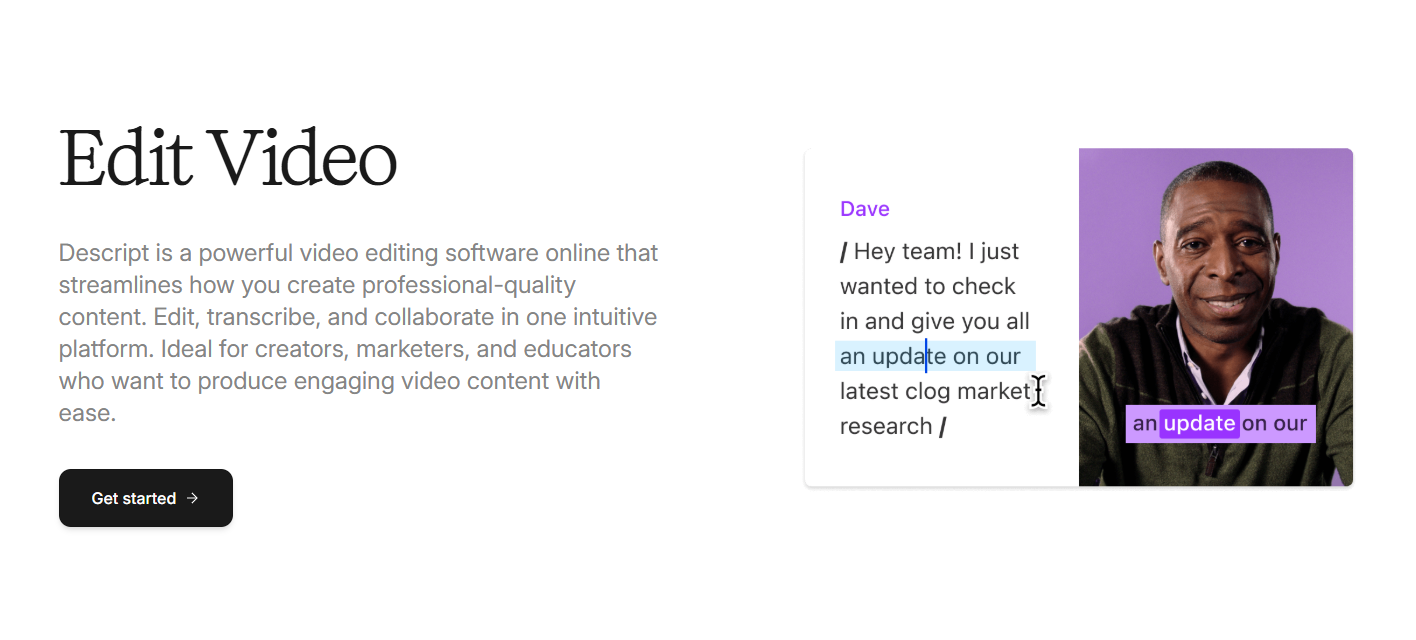
Getting Started: How to Edit Video in Descript
Ready to see how simple it is to edit video with Descript? This step-by-step walkthrough will guide you through the fundamental process, transforming raw footage into a polished piece of content. This complete guide to editing video with Descript will walk you through everything you need to know.
-
Uploading Your Footage and Creating a Project
First, open Descript and create a new “Video Project.” You can either drag and drop your video file directly into the project window or choose to record directly within Descript using your camera and microphone. The platform supports most common video formats, so you don’t need to worry about conversion issues.
-
Transcribing Your Video (The Magic Begins)
Once your file is uploaded, Descript will ask you if you want to transcribe it. This is the key step. Select the language and let the powerful Descript AI get to work. Within minutes (depending on the length of your video), you’ll have a word-for-word transcript synced perfectly to your video timeline. This transcript isn’t just for reference—it’s now your primary editing tool.
-
Edit Video by Editing Text
This is where Descript truly shines. Review your transcript and look for filler words like “um,” “uh,” or “you know.” Descript can find and remove these with a single click using its “Remove filler words” feature. For manual edits, highlight the incorrect words or sentences in the transcript and hit the ‘Delete’ key. The corresponding video and audio segment will be instantly removed. It’s that simple.
-
Using the Descript Cut Video & Trim Video Features
While text-based editing is powerful, you still have traditional timeline controls. The Descript trim video function allows for fine-tuning. If you want to shorten a pause or adjust the precise start and end point of a clip, you can simply drag the edges of the clip in the timeline at the bottom of the screen. To make a precise cut, place your cursor in the transcript and use the “Split” command (usually by pressing the `S` key).
Advanced Descript Video Editor Features for Creators
Descript is more than just a tool for basic cuts. It’s a full-fledged production studio packed with powerful features designed to make your content look and sound professional.
Studio Sound: Professional Audio with One Click
Poor audio can ruin a great video. With Descript’s “Studio Sound,” a single click can transform your audio quality. This AI-powered feature removes background noise, eliminates echo, and dynamically enhances your voice to sound like it was recorded in a professional studio. It’s one of the most beloved features of the Descript video editor.
Overdub: Correct Mistakes with AI Voice Cloning
Did you say the wrong thing during a recording? With traditional editors, you’d have to re-record the entire segment. With Overdub, you can simply type the correct word or phrase, and Descript’s AI will generate it in a clone of your own voice. After a short training process, you can correct errors seamlessly without ever turning your camera back on.
Adding B-Roll, Titles, and Transitions
A great video needs more than just a clean edit. Descript allows you to easily enhance your visual storytelling by adding B-roll, animated titles, and simple transitions between scenes to ensure a smooth viewing experience.
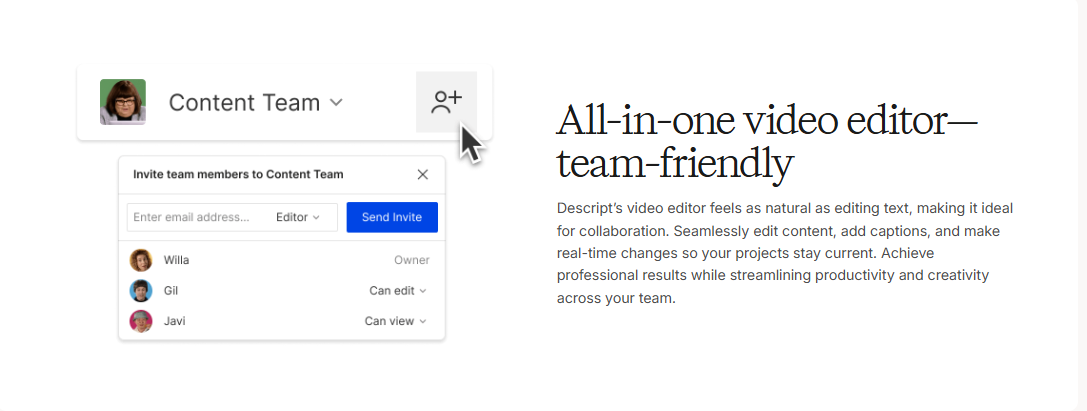
Screen Recording and Remote Recording
Descript is also an excellent tool for creating tutorials, presentations, and interviews. Capture your screen and camera simultaneously, or invite guests to a remote recording session where each person’s audio and video are recorded on separate tracks for maximum quality and editing flexibility.
Descript AI: More Than Just a Video Editor
The power behind Descript is its sophisticated AI. Beyond transcription and voice cloning, the Descript AI assists throughout the entire content creation process. It can generate summaries, identify key moments in your video, and even suggest potential clips for social media. Industry reports show that short-form video content is key for engagement, and Descript makes creating these clips effortless. The platform is continuously evolving, with AI at the heart of its mission to make content creation more accessible for everyone.
For more in-depth tutorials and creative strategies, you can explore our other articles on the blog.
Who Should Use Descript for Video Editing?
While Descript is incredibly user-friendly, its power shouldn’t be underestimated. It’s the perfect tool for:
- YouTubers & Vloggers: Drastically cut down editing time for talking-head videos, reviews, and tutorials.
- Podcasters: Edit audio and video podcasts with unmatched speed and precision.
- Marketers: Quickly create promotional videos, social media clips, and product demos.
- Educators & Trainers: Produce engaging online courses and training materials without needing a film degree.
- Business Professionals: Edit recordings of meetings, presentations, and webinars effortlessly.
If your content is driven by spoken words, the Descript edit video method will fundamentally change your workflow for the better. [INTERNAL LINK: Read this guide again to master the basics – Current Article Page URL]

Ready to Experience this Revolutionary Workflow?
Don’t just read about it—try it. Join thousands of creators who are editing faster and producing more content than ever before.
Sign Up for Descript FREE Today!Frequently Asked Questions (FAQ)
How easy is it to learn how to edit video in Descript?
Extremely easy. If you know how to use a text editor like Google Docs or Microsoft Word, you already have the core skills needed to edit video in Descript. The learning curve is significantly flatter than traditional, timeline-based editors.
Can I use the Descript video editor for free?
Yes, Descript offers a generous free plan that includes all the core editing features, transcription (with a monthly limit), screen recording, and Studio Sound. It’s the perfect way to get started and see if the workflow is right for you before committing to a paid plan.
Is Descript good for professional, cinematic video editing?
For narrative-driven content (tutorials, interviews, vlogs, documentaries), Descript is incredibly powerful. However, for highly cinematic projects that rely heavily on complex color grading, special effects, and intricate visual sequences, a traditional editor like DaVinci Resolve or Premiere Pro might still be the primary tool. Many professionals, as noted on the official Descript blog, use Descript for their rough cut and assembly edit before moving to another tool for final polishing.
Can Descript handle multi-camera sequences?
Yes! Descript has a multicam editing feature that automatically syncs different camera angles and allows you to switch between them by simply selecting the active scene in your transcript.
Key Takeaways
- Descript allows you to edit video by editing text, dramatically speeding up the workflow.
- Features like Studio Sound and Overdub provide professional-level quality with AI assistance.
- It’s the ideal tool for content creators like YouTubers, podcasters, marketers, and educators whose content is driven by spoken word.
- A generous free plan is available, making it easy to get started.
Conclusion: Transform Your Workflow Today
The old way of editing video is slow, tedious, and unintuitive. The future of content creation is a workflow where your ideas, not technical hurdles, are at the forefront. The Descript edit video method empowers you to focus on your story by making the editing process as simple as editing text.
From its one-click audio enhancement with Studio Sound to its mind-blowing AI voice cloning, Descript provides a suite of tools that saves you time, enhances your quality, and unleashes your creativity. Stop wrestling with complicated timelines and start creating more content, faster.
Are you ready to join the video editing revolution?